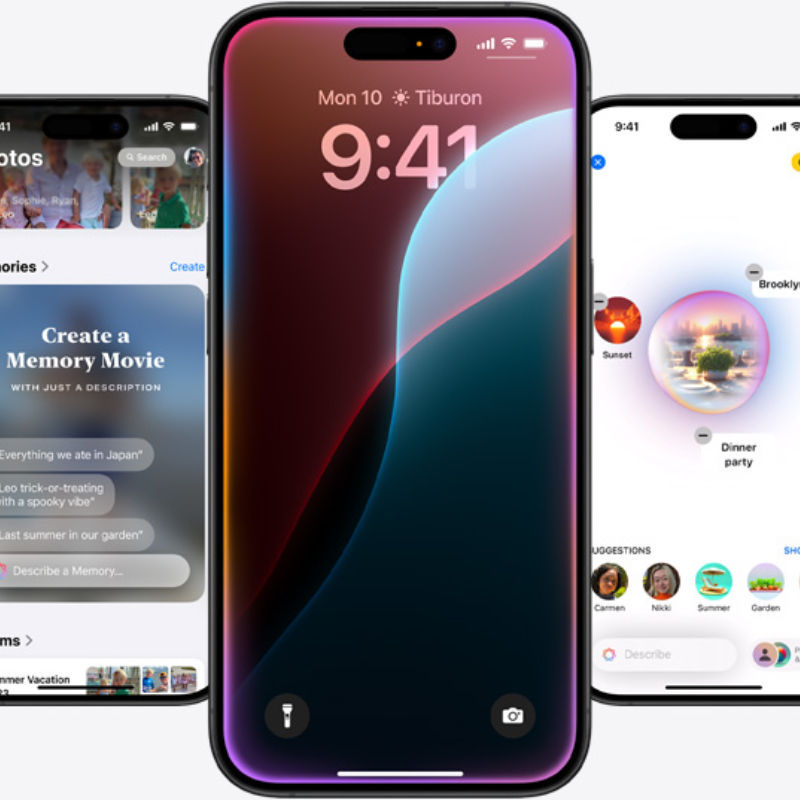In 2024, Google, OpenAI and Microsoft are eager to put their latest generative AI assistants on your phone. While Google has an edge with regards to controlling the distribution of its Gemini assistant to millions of Android phones, Microsoft has to convince you to download its dedicated Copilot app.
As Apple readies its iPhones for the big AI update with iOS 18, Microsoft has figured out another way to stay relevant in the AI race and put its Gen-AI chatbot right on the homescreen of your Android phone.
While many of you may have used Copilot via the dedicated app, Microsoft is now embedding its Gen-AI chatbot in its launcher app. For the uninitiated, the Microsoft Launcher is an app that overhauls the stock Android UI on your phone with a new homescreen interface. The Microsoft Launcher has been around for years as a productivity-oriented homescreen setup that prioritises Microsoft apps and services over those from Google.
With Copilot integration, the Microsoft Launcher is not only the smartest launcher app on Android but also a convenient tool that could appeal to casual users seeking a smart interface. After all, it uses the advanced GPT-4 model from OpenAI to power its AI features.
Hence, if you have always wanted to use the Microsoft Copilot chatbot on your Android phone with the same ease as Google Assistant, this is how you can do it now.
A step-by-step guide on how to use Copilot on Android phones
Method 1: Use the Microsoft Launcher
The Microsoft Launcher embeds the Copilot right on your homescreen. This provides the best experience with minimal interventions. Here’s how you can set it up on your device.
– Head to the Google Play Store and search for Microsoft Launcher.
– The Copilot integration is available only to beta users for now but it should reach the stable version soon. If you can’t wait to try, scroll down to the bottom of the listing and enrol yourself in the beta testing.
– Once enrolled, download and install the launcher app on your device.
– Go through the setup process by following the instructions and giving it all the necessary permissions from Android. You will also need to keep your Microsoft account credentials handy.
– Once the setup process is complete, tap on the Copilot icon in the search bar to initiate a conversation. You can swipe to the leftmost screen to access Copilot.
– Members on the free plan will be able to ask questions, generate content and images, show images from the gallery and much more. Copilot Pro users will experience faster interaction.

Microsoft Copilot+ PCs vs Apple MacBook Air: Will Windows PCs Have An Edge In The AI Race?

Microsoft Copilot vs ChatGPT: Which AI Chatbot App Is Better?
Method 2: Use the Copilot app
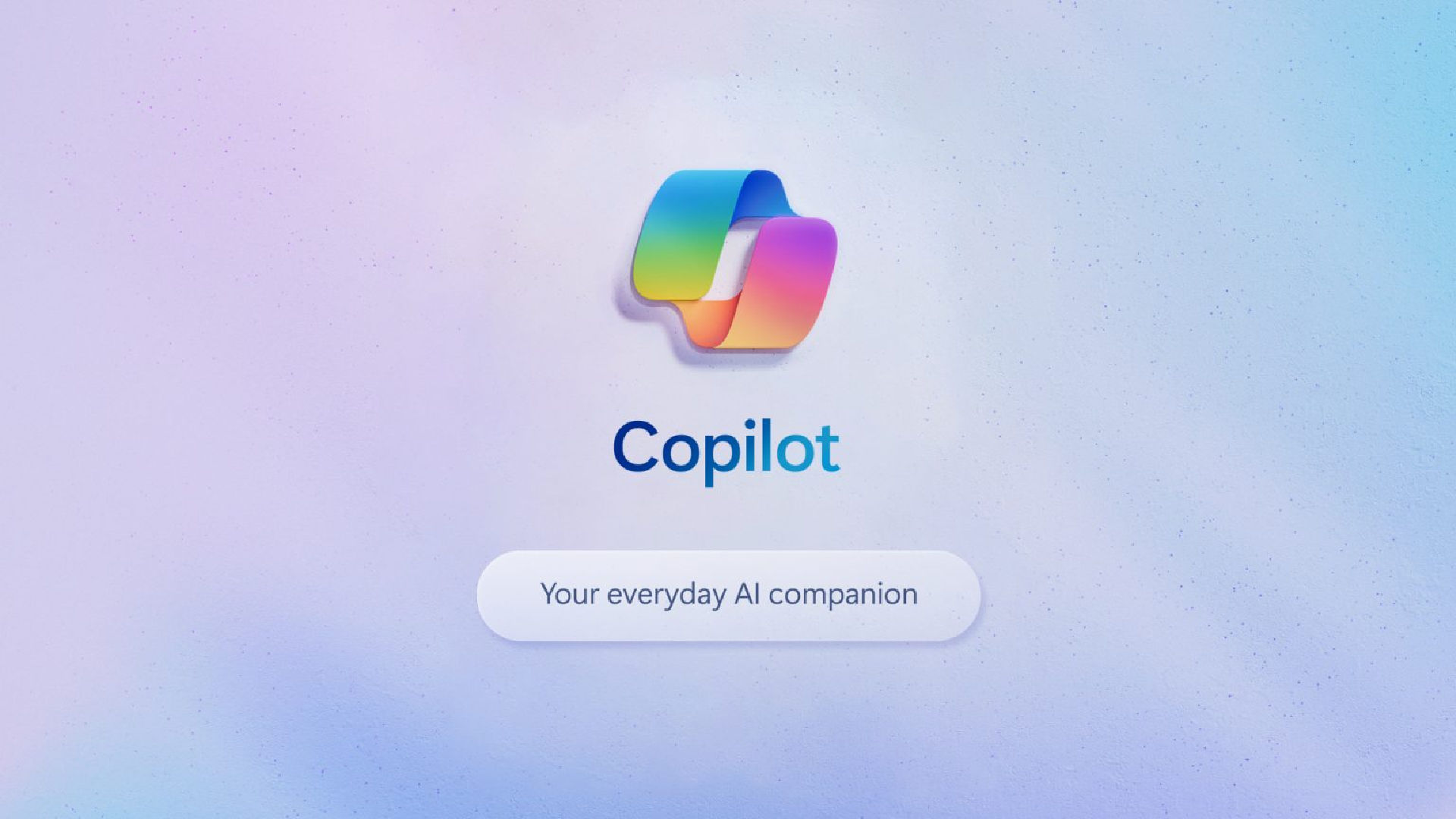
If you want to retain the familiar Android homescreen experience while using Copilot, then the Copilot app comes to the limelight.
– Head over to the Google Play Store and download the Copilot app.
– Undergo the setup process by logging in with your Microsoft account details.
– Once set, you can assign a shortcut widget to the Copilot app on your homescreen for easy access to the chatbot.
(Hero and Featured Image Credits: Courtesy Stephen Frank via Unsplash)
Frequently Asked Questions (FAQs)
– Is the Microsoft Copilot app available on Google Play?
Yes, the Microsoft Copilot app is available on Google Play.